The RIVERS mobile application is a convenient way for Trout Unlimited chapters to collect data on and map disturbances on their home waters while fishing or conducting a watershed inventory. This basic information is stored online and can be queried later on your phone or desktop computer to prioritize conservation projects, including having potential projects at your fingertips when funding opportunities arise. The information collected is intended to be a broad description of the disturbance with photographic evidence that is geolocated (eg, GPS location). More detailed follow-up surveys may be required as needed to determine project potential.
Resources
Downloading RIVERS:
RIVERS is not a mobile app itself, but rather is a ‘Survey’ within the mobile app called Survey123 for ArcGIS

Step 1: Download the Survey123 for ArcGIS mobile app to your phone:
- Use the App Store with an iPhone, or Google Play with an Android phone
Or, scan the QR code below to be prompted to download Survey123 for ArcGIS from your respective app store
NOTE: If you open the Survey123 app at this point, it will ask you to Sign In; instead, you must first download the RIVERS survey form, as described below.
Step 2: Download the RIVERS survey form within the Survey123 for ArcGIS app:
- Open this link on your phone using Safari or Google Chrome: arcg.is/08S1GS

OR, Scan the QR code using a QR app (e.g., press and hold Chrome)
- You may have to open the link outside of your QR app (e.g., Safari)
- Click ‘Open in the Survey123 field app’. Ignore the ‘Sign in to ArcGIS online’ message if it appears. Allow Survey123 to access your location and camera
- *NOTE: RIVERS is periodically updated and may need to be re-downloaded. Do so by ‘deleting’ the RIVERS survey from your Survey123 app, and download it again per a. above
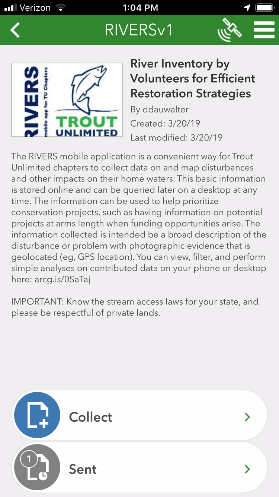
Opening RIVERS within the Survey123 app:
Step 1: Open the Survey123 app (if not already open)
Step 2: Select the RIVERS (RIVERSv1) survey from My Surveys
Step 3: Tap the Collect icon at the bottom of your screen to begin collecting data
View Disturbance Data:
- View data on a phone or desktop computer: arcg.is/1OWXev
- See the RIVERS: WebApp document for more information
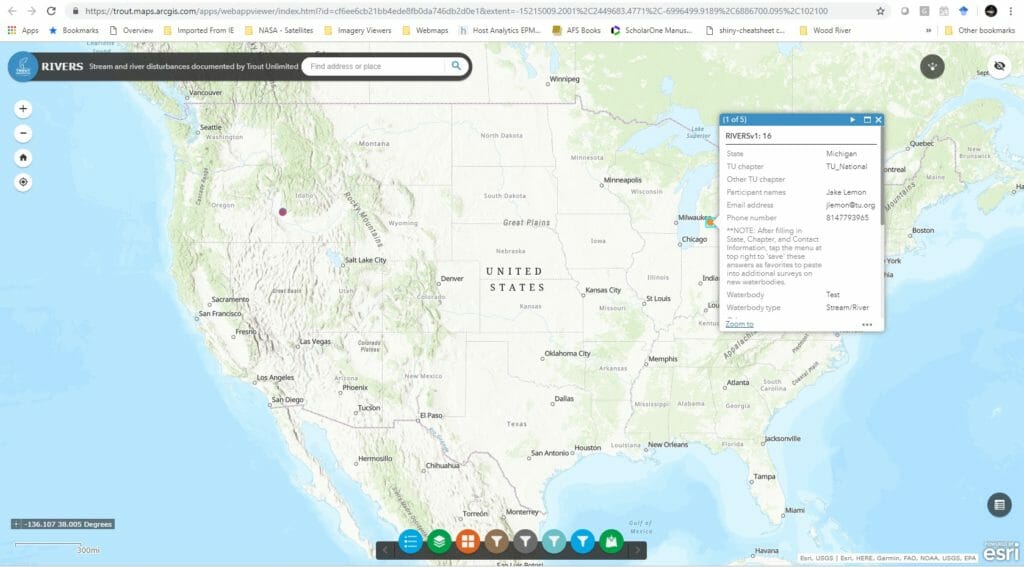
RIVERS blog posts
RIVERS app helps anglers gather stream info

